How to rename localhost to a domain in xampp
The sounds like crazy right ? yes it is, rename localhost to a domain in xampp is for some craze. Ok lets check how we can achieve rename localhost to a domain name. The steps are simple and easy only few things for changing your localhost to a domain name.
First you have to open two files in the following directories. The file names are httpd-vhosts.conf in apache folder and host in windows folder.
Step 1 :
//The httpd-vhosts.conf file you can find in the following path .The drive here is "C" that will change according to your installation.
C:\xampp\apache\conf\extra\
Open the Above file and add the following codes at the end of the file.You have to edit this file using notepad or notepadd++ not open it in word or any other modern document it may messed up the characters and encoding. Here Iam changing my localhost to “dreamdevelopers.com”
<VirtualHost *:80>
ServerName www.dreamdevelopers.com
ServerAlias dreamdevelopers.com
DocumentRoot c:/xampp/htdocs/
</VirtualHost>
Then save the file and the follow next step
Step 2 :Now you configure the domain name in apache services then you need to edit the host file of windows for DNS look up check the following file path and open the file.
//The host file you can find in the following path in most Operating system Win7/xp/Vista
C:\WINDOWS\system32\drivers\etc
Open the file and follow the steps. just need to change # from the beginning and add you domain name instead of follows.
# localhost name resolution is handled within DNS itself.
# 127.0.0.1 localhost
# ::1 localhost
The above section you have to modify as follows.
# localhost name resolution is handled within DNS itself.
127.0.0.1 dreamdevelopers.com
::1 dreamdevelopers.com
Then save the file and restart your Apache server and mysql. Now see the magic . 🙂
Did you face any difficulties to stop and start Apache services like error “apache not stop error -1” try this method.
Start
Run
Type services.msc
Find the Apache and mysql services
Right click and stop , or restart
Also you may face issue with permission on host file editing and saving, you can only do this if you are an admin user. If you are admin and still the issue try this.
Copy your existing host file to any other location like d:\ then make edit on it and paste back to same folder
C:\WINDOWS\system32\drivers\etcenjoy localhost with any domain name 🙂 🙂 🙂
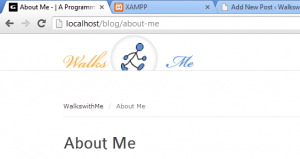
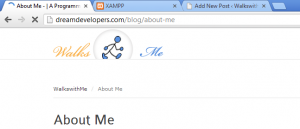
17 thoughts on “How to rename localhost to a domain in xampp”
Great works, thanks!
Hello everyone,
I have installed Apache/2.4.23 and PHP/7.0.9. Am trying to accessing my localhost through domain name on both LAN and Internet for that I made the changes in following files
1. hosts file —> added my static ip address of my laptop
2. httpd-conf —> change the port number 80 to 7070
3. httpd-xampp.conf —> and given permission “Require all granted”
through ip 192.168.2.50:7070 over lan I am able to access localhost but not by domain name.
and moreover how do i access the localhost across the network please help me..
Hi, I followed the steps but i got the access forbidden error, how do I fix this?
make sure you restart the apache server after this changes.
are you using windows or Linux ?
Yes i did, and I’m on Windows 10.
Does changing of the ip address affects it?
However, I can still be able to access phpmyadmin
Thank you sooo much Admin.
You’re welcome. 🙂
Thanks admin,
I have used the same method to test our website on local. it helps us to find bugs.
Once again Thanks.
thanks
many thanks for the beautiful post. my question is did this method work from the smartphone to access localhost via domain name.
Thanks!
Be more specific there are lots of file “services.msc”
which works Apache and mysql that you mention
Apache and mysql services click restart
Thanks
I think you confused , “services.msc” is not a file to search.
simply type it on Run window of windows system.
Windows + R is short key for open up the Run prompt.
Hope it make sense..
Works greate thanks
sir my apache is not runnig may i know where exactly should i paste this code?
Start
Run
Type services.msc
Find the Apache and mysql services
Right click and stop , or restart
This code is not need to paste, you have to follow the path like
in windows Windows key + R will open run window.
just type “services.msc”
it will open the service manager of windows
find Apache and mysql services click restart.
Hope its clear.