HTML tags inside module or plugin description in Joomla
HTML tags inside module or plugin description in Joomla xml file will help you to create some styled or attractive links to plugin authors site from plugin manager. It can be used in Joomla standard XML file in ,Joomla Components, Joomla module or Joomla plugin description area.
Yes its really nice and a good markup to your site ? In this way you can add some Supports, Documentation or donate link inside a module. When the users set the joomla module or plugin configuration their doubts can clear with direct link to your site.
The solution is simple just add the following codes inside Joomla XML files descriptions.
<description>
<![CDATA[
Your HTML tags
]]>
</description>
An example of your XML file will be look like follows.
<?xml version="1.0" encoding="utf-8"?>
<extension version="1.7" type="plugin" group="system" method="upgrade">
<name>WWM Joomla Virtuemart Product Image Zoom</name>
<creationDate>Dec, 2013</creationDate>
<author>Jobin Jose</author>
<copyright>Copyright (C)2013 www.walkswithme.net</copyright>
<license>GNU General Public License version 2 or later</license>
<authorEmail>jobinjose01@gmail.com</authorEmail>
<authorUrl>https://www.walkswithme.net</authorUrl>
<version>1.0</version>
<description>Just enable the WWM Joomla Virtuemart Product Image Zoom plugin and set your configuration on the right side.
<![CDATA[<ul>
<li><a href="https://www.walkswithme.net/joomla-virtuemart-product-image-zoom">Documentation</a></li>
<li><a href="https://www.walkswithme.net/joomla-virtuemart-product-image-zoom">Support</a></li>
<li><a href="https://www.walkswithme.net/category/joomla-programming">More Joomla Plugins</a></li>
</ul>
<a href="https://www.walkswithme.net">
<img alt="walkswithme" src="https://www.walkswithme.net/wp-content/themes/MeetGavernWP/images/gavernwp.png"></a>]]>
</description>
<files>
<filename plugin="vmwwmzoom">vmwwmzoom.php</filename>
<filename>vmwwmzoom.xml</filename>
<filename>index.html</filename>
<filename>css/index.html</filename>
<filename>css/wwm_zoom.css</filename>
<filename>images/index.html</filename>
<filename>images/ajax-loader.gif</filename>
<filename>images/blank.png</filename>
<filename>images/slider-arrow.png</filename>
<filename>js/index.html</filename>
<filename>js/wwm_zoom.js</filename>
<filename>js/cycle.js</filename>
</files>
<languages>
<language tag="en-GB">en-GB.plg_system_vmwwmzoom.ini</language>
<language tag="en-GB">en-GB.plg_system_vmwwmzoom.sys.ini</language>
</languages>
<config>
<fields name="params">
<fieldset name="basic">
<field name="containerwidth" type="text" default="300" label="PLG_WWM_VMZOOM_CWIDTH" description="PLG_WWM_VMZOOM_CWIDTH_DESC"/>
<field name="imageWidth" type="text" default="300" label="PLG_WWM_VMZOOM_IMWIDTH" description="PLG_WWM_VMZOOM_IMWIDTH_DESC"/>
<field name="imageHeight" type="text" default="300" label="PLG_WWM_VMZOOM_IMHEIGHT" description="PLG_WWM_VMZOOM_IMHEIGHT_DESC"/>
<field name="thumbimageWidth" type="text" default="75" label="PLG_WWM_VMZOOM_TWIDTH" description="PLG_WWM_VMZOOM_TWIDTH_DESC"/>
<field name="thumbimageHeight" type="text" default="75" label="PLG_WWM_VMZOOM_THEIGHT" description="PLG_WWM_VMZOOM_THEIGHT_DESC"/>
<field name="spacer" type="spacer" label="PLG_WWM_VMZOOM_SLIDER" description="PLG_WWM_VMZOOM_SLIDER_DESC"/>
<field name="slider" type="radio" default="1" label="PLG_WWM_VMZOOM_SLIDEREB" description="PLG_WWM_VMZOOM_SLIDEREB_DESC">
<option value="1">ON</option>
<option value="0">OFF</option>
</field>
<field name="zoomType" type="list" default="standard" label="PLG_WWM_VMZOOM_ZOOMTP" description="PLG_WWM_VMZOOM_ZOOMTP_DESC">
<option value="standard">Standard</option>
<option value="innerzoom">Innerzoom</option>
</field>
<field name="enable_product_title" type="radio" default="1" label="PLG_WWM_VMZOOM_PRODUCTTITLE" description="PLG_WWM_VMZOOM_PRODUCTTITLE_DESC">
<option value="1">YES</option>
<option value="0">NO</option>
</field>
</fieldset>
<fieldset name="advanced">
<field name="show_jquery" type="list" default="1" label="PLG_WWM_VMZOOM_EBJQ" description="PLG_WWM_VMZOOM_EBJQ_DESC">
<option value="1">ON</option>
<option value="0">OFF</option>
</field>
</fieldset>
</fields>
</config>
</extension>
Its really simple and gives nice links to your website from users admin panel for the direct supports or donation etc.The advantage of using HTML tags inside module or plugin description in Joomla is your users can directly contact you when they forget from where your plugin downloaded.
Hope this article will helps you to add some beautiful HTML tags inside your XML files description area in Joomla.
Enjoy Joomla tricks and tips.. 🙂 🙂 🙂
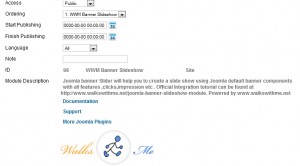
One thought on “HTML tags inside module or plugin description in Joomla”
You could definitely see your skills in the article you write.
The arena hopes for even more passionate writers such as you who
aren’t afraid to mention how they believe. At all times go after your heart.